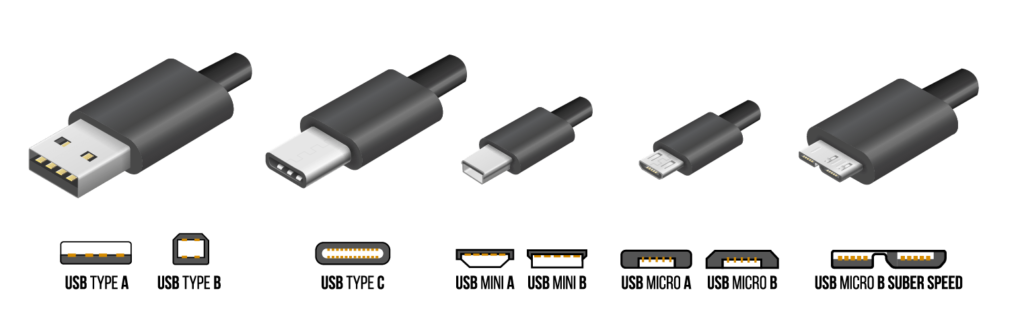
🔗
USB Cables for Arduino: Pick the Right One
Uploads failing or ports missing? The cable might be the culprit. Let’s fix that.
💡 Quick win: Make sure you’re using a data cable, not a charge‑only cable. If the port doesn’t appear, try a different cable and USB port.
🧯 Common Arduino USB connectors
USB‑B (square)
Classic Uno/Mega boards.
Classic Uno/Mega boards.
Micro‑USB
Many Nano‑style and older dev boards.
Many Nano‑style and older dev boards.
USB‑C
Newer boards; reversible and sturdy.
Newer boards; reversible and sturdy.
🧪 Data vs. power‑only
- Data cables have both power and data pairs; charge‑only cables lack the data lines.
- If uploads fail with
COMport missing, swap the cable first — it’s the #1 fix. - Keep cable length under ~1.5 m for reliable uploads, especially on USB 2.0.
💻 Drivers & chips
- Common USB‑serial chips: ATmega16U2, CH340, FT232, CP2102.
- Install the proper driver if your OS doesn’t recognize the board.
- On USB‑C hosts, avoid low‑quality C↔Micro‑B adapters; use a known‑good cable instead.
🛠️ Troubleshooting checklist
- Try a second, short data cable.
- Change USB port; avoid unpowered hubs during uploads.
- Confirm board and port settings in the Arduino IDE.
- Press reset at the start of upload if a bootloader is finicky.